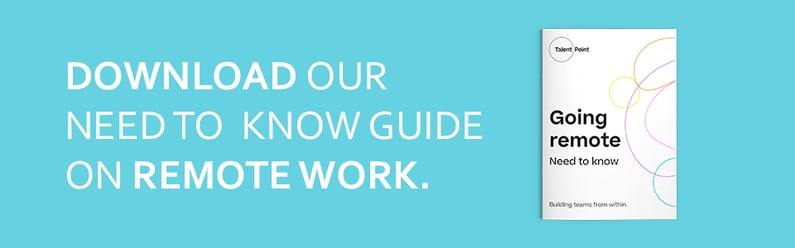All around the world, companies are finding themselves in uncharted territory, navigating entirely new process maps and team structures amidst the coronavirus pandemic and subsequent lock-downs. In Britain, we’re coming up on our first full month since the government advised that all businesses that could work remotely should do so.
With three weeks under our belt, chances are that you’ve settled at least partially into new routines. Whether that’s an early morning run, breakfast with a side of yoga, experimenting with cooking your own lunches, or playing take-away roulette with a random number generator each evening, most people are finding ways to get by.
At work, things are the same. That initial novelty of changing your Zoom background for every meeting is probably beginning to feel old hat, but you’re also getting used to checking in on Slack or managing your team via Trello. Still, there’s a lot of great tools out there, and chances are that in all the hubbub and fuss you haven’t really sat down and researched them all that much. But that’s okay; that’s why we’re here.
We’ve put together a list of the best online software for various day-to-day tasks. After all, pandemic or not, the show must go on… and so do the 9AM stand-ups.
Master remote meetings
We’ve already mentioned Zoom, and we’d be remiss not to mention it again here. It’s quickly becoming the software of 2020, being relied on by everyone from major conferences to the British government. Yes, it’s just as quickly come under fire for potential security issues and a slightly too friendly attitude with Facebook, but that doesn’t seem to be slowing its spread.
If you’re already using it, here are some quick tips to supercharge your remote meetings:
- The host can mute the rest of the call, so if you’re having a large meeting or giving a presentation, it can help cut out unwanted distractions or background noise stealing the limelight. On Mac, the keyboard shortcut is Cmd+Ctrl+M; it’s Alt+M on PC.
- Relatedly, you can set your own account to always join a call muted in the Audio Settings. Great for when you load in and realise you need to shift the laptop screen around, without having to worry about the mic picking up your movement.
- Zoom has a stack of excellent integrations, which makes it simple to work it into existing tool stacks. Add it to Slack to start a zoom call by simply typing, or link it up with Calendly to make scheduling calls or even remote interviews incredibly simple (psst Calendly have even made that integration free until the end of June, so make the most of it while you can!).
- If you have a premium Zoom account, go to Cloud Recordings in your Recordings tab and you can enable Audio Transcript. Now when you have your next meeting, just record it directly from the Zoom client (make sure to use Record to the Cloud) and you’ll get an email after to your full transcript – no more need for note taking!
Of course, there are many reasons why you might not want to go the Zoom route, but there are plenty of other options out there. If you’re using a PC, chances are you already have Skype or Skype for Business (confusingly, these are two separate programs) installed, and either gives you access to conference calls and screen sharing. Alternatively, check out Google Hangouts, Microsoft Teams, Jitsi, or PowWowNow – one of them should fit your needs!
Stay collaborative
From pair programming, to brainstorming sessions, to code reviews, to designer-developer micro-sprints, there’s been a minor revolution in how we work over the last five years or so. Collaboration – both within and across teams – is at an all time high, creating rapid fire ideation and hyper-agile work forces. But, with everyone physically separated, it can seem hard to get that creative buzz charged up.
Sure, you can setup voice chats using any of the excellent tools listed above, and you can even screenshare using most of them to show off your work or walk someone through a task, but it doesn’t quite scratch the same itch that we’re used to. It’s a little flat, a bit lacklustre.
Enter services like Miro, which aim to replicate your daily tasks online using real-time, multi-user, collaborative environments. Miro is specifically aimed at replicating standard agile workflows, from mimicking Kanban boards to creating process maps, it’s a great place to get ideas off the ground.
Off course, once you’ve kickstarted something, the next step is enabling group work. Luckily, services such as Zeplin, Framer, and InVision all make collaborative editing of creative ideas incredibly streamlined and easy to manage. On the coding side of the workflow, let’s just say if you aren’t yet using VSCode’s live sharing features, you definitely will be soon. With most of the world already using VSCode as their primary IDE, Live Share is the ideal tool for remote pair programming, mentoring sessions, and code reviews, letting you sync your editor with another users and allowing both people to edit in real time, with full control.
Oh yeah, and if you’re looking to hire during lock-down, these tools are perfect replacements for onsite technical tests and whiteboard sessions. They’re interactive, real time, and ideal for collaboration; what more could you want!
Manage in style
Chances are good that, out of all these categories, the one area you’re most likely to already be using SaaS platforms or Cloud-based tools is when it comes to project and team management. Services like Jira are practically baseline standards these days, and if you work in tech you’ve almost certainly come across Trello and Slack before, but still their usefulness in a remote setting can be forgotten.
Chat services like Slack, Flock, MS Teams etc. are great ways for colleagues to stay in touch and ideal locations for company culture to thrive. From custom emoji boards to arbitrary slacking off channels (no pun intended), the informality of chat rooms makes for a relaxed and positive energy of comradery, which can be missing from work when you’re sat home alone. Better yet, pair these with something like Donut to make sure those random office interactions that help forge friendships and keep cross-team knowledge sharing happening still occur remotely!
At the same time, project organisation becomes hugely significant when everyone is scattered. We’ve got a whole section below on the organisation of things, such as docs or other digital assets, but it’s just as important to order more ethereal items like to-do lists, project goals, and ideas. Services like Trello or GitHub Projects are great for the basic level, but if you find yourself needing more stretch then consider doc-as-database style platforms such as AirTable, Coda(a personal favourite), or even Notion.
These services flip the usual document model on its head, making individual documents or spreadsheets hyperlinkable and allowing your project to morph and grow along with your team. How you set them up is highly flexible – which is a large part of the benefit – but they all allow some level of tagging or categorisation which makes it simple for teammates to stay up-to-date or find the relevant bits and pieces that they need.
Get organised
If you’re anything like us, one of the biggest shocks to the system once the team was fully remote became finding files. Sure, you’ve got that nice Cloud space so everyone is synced up… until someone downloads a file, works on it locally, and sends it via email. Now you’re stuck trying to find where on earth the original is and no one can remember.
Being organised is 10x more important (and then some) once your is spread out. That means taking the time to review your team’s folder structures and naming schemes so that everyone understands where to look for things, but it also means minimising duplication as much as possible.
If you’re not already using Cloud storage, now is the time to make the leap. Google Drive is an excellent starting point, not only giving you a decent chunk of free storage space but also access to their suite of office software, all of which plays nicely with Microsoft’s own tools making migration super simple. Upgrade to a business plan and you’ll have expandable file space and team management controls, which makes file moderation a toddle.
Or stick with the big Window(s) in the sky and shift to Office 365. Microsoft’s answer to Google encroaching on their space is, put frankly, excellent. OneDrive caters for your file storage needs and the ecosystem plays nicely regardless of whether your editing files in the browser or natively on a device in their more traditional software suite. Better yet, their version control, document commenting, and change tracking you’re probably used to are all present in the Cloud versions of Word, Excel etc. so collaboration is simplified and easy to get going with.
Of course, there are plenty of other options. From the likes of Dropbox through to spinning up your own storage space on S3, there are plenty of ways you can decentralise your documents and ensure everyone on the team has access to the latest versions from anywhere in the world.
Don't forget your local setup
It’s often overlooked in these kinds of remote working guides, but getting your offline, local setup right is just as important when it comes to efficiency and creativity. First and foremost, make sure your home office is as structured and useful as it can be. Put aside the temptation to simply work from bed, or even the sofa, and take the time to set yourself up a dedicated space (so long as you have that luxury, of course).
Having a dedicated desk space, with enough room for a mouse, keyboard and second monitor will go a long way to getting you in the right mental and physical state for work. Even if you don’t have a dedicated second monitor lying around, a relatively cheap HDMI switch can free up a TV or even a desktop monitor fairly easily, and means you can switch between work and home mode at the press of a button.
Software like Mouse Without Borders, Airdroid, Pushbullet, and Chrome Remote Desktop are all useful as well. These types of tools help remove the barriers that stand between your various devices, making it simple to work between any combination of laptop, PC, phone and tablet. They can take a little bit to setup, but for the most part are intuitive and pretty seamless – plus, once you’re able to quickly move a file between phone, to laptop, and back again with a flick of your mouse, any teething problems are quickly forgotten.
Finally, don’t forget to Take A Break, Please 😉